IncrediMail mail to Outlook Transfer
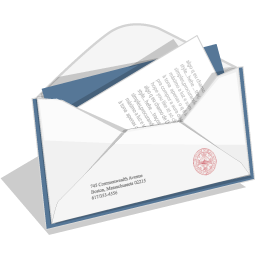
Even you have no MS Outlook installed you may extract emails from IncrediMail .IMM files and save them to multiple files of .EML format. Those .EML files can be easily imported to Outlook Express, ThunderBird, The Bat or any other supported email client.
When do I need IncrediMail email recovery?

How to restore deleted files in IncrediMail?
The latest version of IncrediMail stores users’ emails in files of the IMM format, which is not compatible with any other email client on the market. These files are mailbox files, or containers used by IncrediMail for messages and related data. There is one peculiarity, however, that makes IMM files so special. When an email is deleted (either unintentionally or on purpose), it’s not deleted on a physical level – that is, removed from your hard drive. It’s simply “greyed out” in a corresponding IMM file and is no longer visible in IncrediMail folders and no longer shown to you. However, you can restore deleted files in Incredimail at any time using specialized IncrediMail recovery software.
The roots of the IncrediMail to Mac Mail conversion problem

Overview of IncrediMail mail migration

IncrediMail Contacts to Outlook
IncrediMail to Outlook Converter designed to import emails and attachments from IncrediMail to MS Outlook. You may also transfer IncrediMail contacts to MS Outlook or export Contacts from IncrediMail address book to any other supported program. This simply task can be performed by you manually. Read more to learn how to convert incredimail adressbook to Outlook contacts.
Using an IncrediMail converter for complete email migrations
This IncrediMail converter drastically simplifies the Incredimail migration process by automating message extraction, conversion and saving. As a user, all you need to do is to start the program and hit a single button. If IncrediMail is currently installed on your computer, you won’t even have to look for its data files – the IncrediMail converter will find them for you. If you only have the data files, but no IncrediMail on your PC, you can specify their location manually. Once done, you can select the IncrediMail IMM files that will be used for IncrediMail conversion and change the single setting offered by the program – final location of the soon-to-be- converted files. Once done, click the “Import” button to get the ball rolling.


