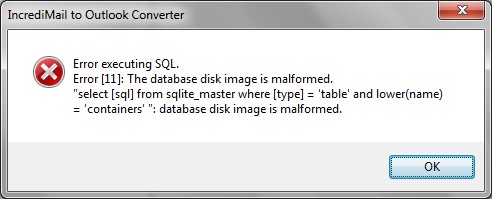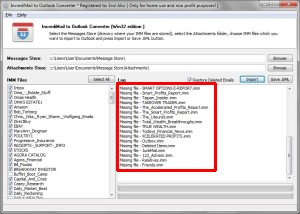Frequently Asked Questions
I have upgraded to IM 2.5 how to convert my new emails?
Question: I have Incredimail 2.5 and the conversion works for all of my emails up until the time when I upgraded to 2.5. How do I get the emails after that time?
Answer: IncrediMail 2.5 saves emails to the new format called *.iml. This format is not supported by current tool you have, however this can be easily solved. You have to use another tool called IncrediMail to Outlook Transfer to convert the rest of your messages. It works only for new IncrediMail messages format (2.5). The license code works for both tools.
Why all IMM folders are imported as a plain structure?
Question: Just tried your demo of incredimail 2 outlook converter. and it works somewhat… My dad has tens of thousands of investment emails he wants to keep, But some of the emails in the folders i had made in incredimail for him are nto showing up.. Example i made a folder named receipts, which had subfolders, Amazon, paypal, ebay etc.. the amazon folder shows up in his outlook but it is empty… Could please tells us how to make sure all emails get converted over… once i can confirm it’s went through properly i will be buying license , to get him off of incredimail, and onto outlook as his main client.
Answer: IncrediMail stores emails inside .IMM files. Each .IMM file is corresponding to the folder name inside IncrediMail. Our tool takes the .IMM file name and creates the same folder inside Outlook then imports emails from .IMM file to the corresponding folder. Our converter creates the plain structure of folders, without nested levels but you may reorganize them inside Outlook manually. In your case you should process also files: Amazon.imm, paypal.imm, ebay.imm; to get them inside Outlook. The Amazon folder is empty because it contains only the folders structure and there is no emails inside it.
How to import IncrediMail contacts to Outlook?
Question: I imported all IncrediMail emails to Outlook using your IMM to PST Converter so I am pretty much happy with your tool. It is possible to import IncrediMail contacts also? I need to import IncrediMail contacts to Outlook and remove IncrediMail from my computer.
Answer: You may export IncrediMail contacts and save them to .CSV file and import them to Outlook or any other compatible application. You may execute the .csv export by standard options of IncrediMail and import .csv contacts using standard options of MS Outlook. Read more about IncrediMail Contacts to Outlook procedure.
Is there Unicode Support for non English file names?
Question: I completely convince with your product. I have many emails that I want to convert from Incredimail out. But using of “select all” button not works certainly, neither for import nor save .eml. I have to click each mail folder individually? How to process all my folders?
Answer: Please download the latest version of our IncrediMail to Outlook Converter, completely remove the previous version and install the fresh one. The issue was caused by Unicode symbols (non-english characters such as Ö, Ü etc. specific for non english alphabet) which were used in .IMM file names. The full Unicode support has been added to IncrediMail to Outlook Converter from version 2.0. However if you don’t want to upgrade, you may rename your .imm files to contain only English characters and process them with old version.
How to remove underscore symbols in .imm file names?
Question: I have many IncrediMail folders so and .imm files as well. A lot of them have underscore symbols replacing the space. Is the _ (underscore) necessary for folder names? It would take considerable time to remove all those underscores.
Answer: IncrediMail to Outlook Converter will care about this automatically. Just run the extraction of .eml files or run the Outlook import process. The tool will replace hyphens to space symbol in all created folders.
What edition of IncrediMail Converter should I use?
Question: I have downloaded IncrediMail to Outlook converter, now there is two icons at my desktop. What edition of your convert I should use to transfer IncrediMail emails to my Outlook 2010.
Answer: Setup includes both 32-bit and 64-bit editions of the software. Shortcuts for both versions (32 and 64-bit) will be placed to your desktop. Please use the proper version of the software that corresponds to the Outlook version installed at your system.
- 32-bit edition supports to work with 32-bit versions of Outlook 2000-2010.
- 64-bit edition supports to work with 64-bit version of Outlook 2010.
Is there IncrediMail Converter available for MAC OS?
Question: I am no longer use the Windows OS. Could you please give me a link to IncrediMail to Outlook Converter for MAC OS.
Answer: Our software designed for Microsoft Windows, please read the System Requirements section. Unfortunately we can’t offer such converter application for MAC OS for this time. IncrediMail for Apple (MAC) is not exists so there is no need to have such application developed especially for MAC OS. Hovewer you may use one of available emulators to run Windows based software at MAC OS computer.
Where IncrediMail stores .IMM files?
Question: I have removed IncrediMail but messages database is somewhere here. How can I find where my .imm files are stored?
Answer: IncrediMail message boxes can be found in the special folder called “Message Store”. The Message Store folder location can differ dependently on your Windows version. For example at Windows XP the path to this folder is:
C:\\Documents and Settings\\<username>\\Local Settings\\Application Data\\IM\\Identities\\{<string of numbers>}\\Message Store\\
<username> – is your user name under Windows system
<string of numbers> – the name of this folder is different on every computer
To find the IncrediMail Message Store it is better to use the name of the system environment:
%localappdata% – for Windows 7
%appdata% – for previous versions of Windows
Press Run button and type in : %localappdata%\\IM\\Identities\\ to the search field, then press Enter key. The folder with IncredImail identities will be opened so you will be able to open one of IM identities and find the Message Store directory.
What I can do if the IncrediMail database file is damaged?
Question: When I point your tool into the message and the attachment path it shows me the message: “Data containers not found“. However the patch is correct and there are many .imm files like inbox.imm, outbox.imm and so on. What is wrong?
Answer: Current software version is using the properly configured IncrediMail data store to access to the stored messages. But your IncrediMail version is 1.0 or the Message Store is damaged. In that case you should use another version of our converter which allows to recover emails from damaged IMM files: https://www.incredimailtooutlook.org/downloads/immrecoverysetup.exe
Question: Converter does not see incredimail files but when i enter exact directory shown in converter in explorer i see all .imm and other files. I found the file named “Container.db” file and it is 0kb long. Looks that my IncrediMail database is damaged, what to do now?
Answer: Please download the previous version of IncrediMail to Outlook Converter. It is able to read data from .imm files itself without using of container.db file:
https://www.incredimailtooutlook.org/downloads/immrecoverysetup.exe
Question: I am getting the error message when trying to point the converter to my Message Store. I know that my Containers.DB file is damaged. Before it was damaged, I renamed my main email account, so Incredimail start to redownload all my Google email. 🙁
During this download something happens and Incredimail crashed. I made some attempts erasing “Containers.db” from the “store message” directory. Without it Incredimail rebuild the file “Containers.db”, by reading ‘imh’ files and disregarding ‘imm’ files.
What to do now?
Error executing SQL. Error [11]: The database disk image is malformed. “select [sql] from sqlite_master where [type] = ‘table’ and lower(name) = ‘containers’ “: database disk image is malformed.
Answer: Your Containers.DB file is damaged (malformed). You may use the first method described above to extract your emails directly from .IMM files or import them to Outlook. Or you may try to repair Containers.DB database file with help of our support team (it is free of charge). Send us a message with the brief description of the problem and we will get back to you with instructions.
How to import EML files to IncrediMail?
Question: I have all my messages extracted now. It was damaged IncrediMail data sore so I extracted emails to multiple .EML files. Is that possible to move them back to IncrediMail?
Answer: IncrediMail as many other email clients supports the .eml format so you may import eml files into IncrediMail. To import eml files you need to select the portion of them and drag them to the IncrediMail folder. If you have the huge amount of eml files you have to break them to portions and move these portions one by one.
Why the program displays that I have missing .IMM files?
Question: IncrediMail Converter displays several notes that I have missing .IMM files. Where are they?
Answer: Please don’t worry, these files were possible deleted by IncrediMail when you deleted or renamed the Folder. Each .IMM file is corresponding to the messages folder and named the same. But it is still the record about .imm folder inside the IncrediMail database, so program displays such notes in the processing log. If you fill that the folder file (.imm file) should exist, please try to find it manually and check if the file name is correct.
IncrediMail to Outlook Converter VS IncrediConvert.
Question: I came from the IncrediConvert site and it says that “the source code and documentation of the reverse engineering to Incrediconvert has unfortunately been lost … As of 2007, the IncrediMail file format seems to have been changed. This version doesn’t support the new file format.” and so on. Does it mean that IncrediMail to Outlook Converter is the new version of incrediconvert and it may work with new format of .IMM files?
Answer: Yes and Now 🙂 IncrediMail to Outlook Converter is the brand new software which may work with IncrediMail data storages of any version! The tool is powered with many powerful options allowing to import emails from IncrediMail to Outlook, to PST file or export IncrediMail messages to .EML files. So our converter is more powerful than old incrediconvert utility and it may work with all Outlook editions as well. The creator of IncrediConvert tool have faced with new .imm format and found that it is not enough to parse it but also required some deeper knowledges in database structures so he just decided to stop the development. The source code can be lost but it is not so hard to restore it from memory or to create it again for the old .imm format.